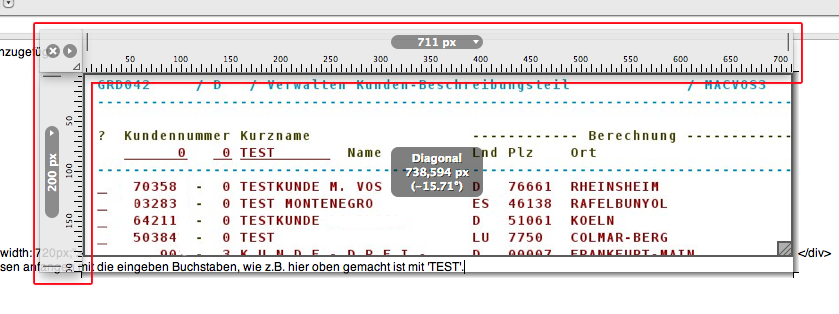
Here is also a screen shot with ARTIS rulers. Note that Art Director's rulers move as one block - they're connected like on a drawing table. But ARTIS Screen Rulers float independent from one another. So it is what you prefer.
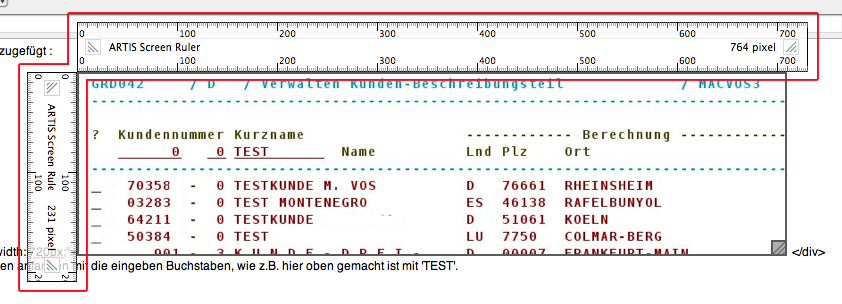
Both these rulers always stay on top, and that is what is most important.
I looked at Free Ruler but those rulers are just like a document window - they do not float on top of everything. Then there is Rulers which places two rulers at your screen's top / left borders. They float on top of everything and you measure by placing horizontal and vertical guide lines on the screen. Both are not good for my purpose. For those who need it, ARTIS also offers grids and guides on your screen in the Screen Tools package as separate programs, which are, in my opinion a much nicer solution than Omnidea's Rulers.
Update 13-11-2015: Since then Xscope has emerged. Use that one, it is very good.